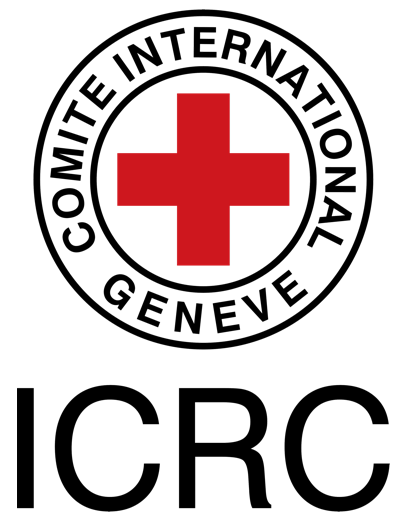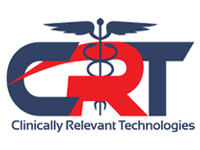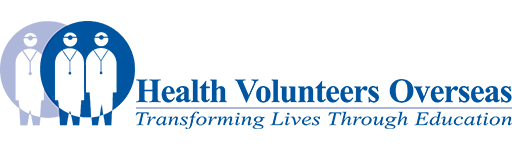Adding Templates
To add a template to a page you should follow these steps:
- Go to the Templates page and choose the template that you wish to use. Make a note of the name of the template that you are going to use.
- If you are adding a template to a new page first you need to create a new page.
- On an existing page, click the Edit Source link to edit the source code of your page.
- Paste the following text {{subst:Template Name}} into the text entry box. For example, for a condition page you would insert {{subst:Condition}}.
- It is always a good idea to let people know that the page is a work in progress and under construction. You can do this by pasting the following text at the top of the page <div class="noeditbox">This article or area is currently under construction and may only be partially complete. Please come back soon to see the finished work! ({{REVISIONDAY}}/{{REVISIONMONTH}}/{{REVISIONYEAR}})</div> or you can visit the template Under Construction
- Click the Save page button at the bottom of the page.
- Do not forget to remove the Under Construction template once you have completed the work on your page.
When you now view your page it will be populated with the template content. To edit this content click on the Edit tab and edit as normal.