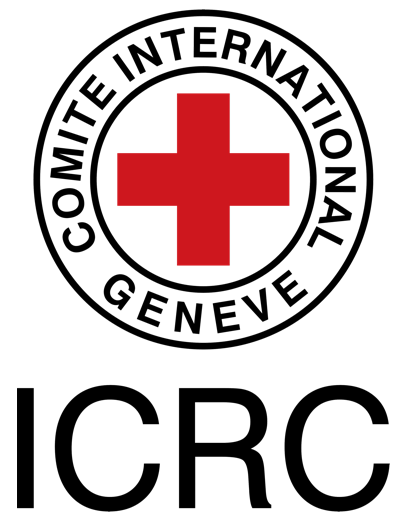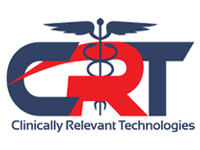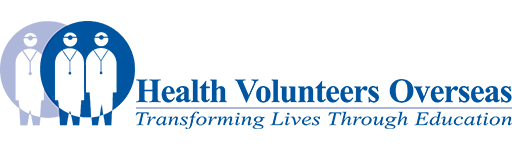Adding Templates: Difference between revisions
Rachael Lowe (talk | contribs) No edit summary |
Rachael Lowe (talk | contribs) No edit summary |
||
| Line 1: | Line 1: | ||
To add a template to a page you should follow these steps:<br> | To add a template to a page you should follow these steps:<br> | ||
#Go to the [[Templates|Templates]] page and choose the template that you wish to use.Make a note of the name of the template that you are going to use.<br> | #Go to the [[Templates|Templates]] page and choose the template that you wish to use.Make a note of the name of the template that you are going to use.<br><br> | ||
#[[Creating a new page|Create a new page]]<br> | #[[Creating a new page|Create a new page]]<br><br> | ||
#Click on the '''Edit '''tab to edit your new page<br><br><br>[[Image:Edit tab.jpg|Image:Edit_tab.jpg]]<br><br> | #Click on the '''Edit '''tab to edit your new page<br><br><br>[[Image:Edit tab.jpg|Image:Edit_tab.jpg]]<br><br> | ||
#Click on the '''Wikitext '''button in the editing toolbar (top left)<br><br><br>[[Image:Wiki text button.jpg|Image:Wiki_text_button.jpg]]<br><br> | #Click on the '''Wikitext '''button in the editing toolbar (top left)<br><br><br>[[Image:Wiki text button.jpg|Image:Wiki_text_button.jpg]]<br><br> | ||
Revision as of 16:46, 11 August 2008
To add a template to a page you should follow these steps:
- Go to the Templates page and choose the template that you wish to use.Make a note of the name of the template that you are going to use.
- Create a new page
- Click on the Edit tab to edit your new page
Image:Edit_tab.jpg - Click on the Wikitext button in the editing toolbar (top left)
Image:Wiki_text_button.jpg - Paste the following text {{subst:Tempalte Name}} into the text entry box. For example, for a profile page you would insert {{subst:Profile}}.
Image:Template_embed_code.jpg - Click the Save page button at the bottom of the page
Image:Save_page_button.jpg
When you now view your page it will be populated with the template content. To edit this content click on the Edit tab and edit as normal.