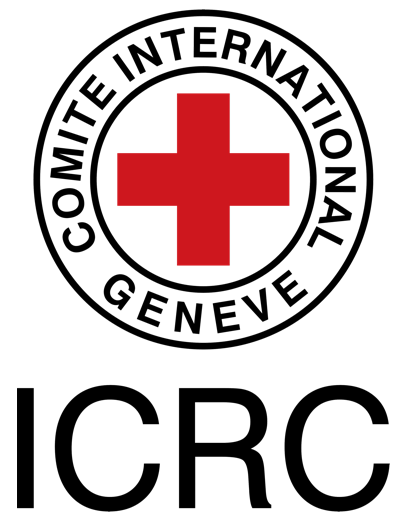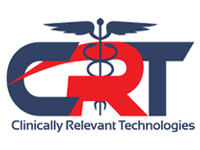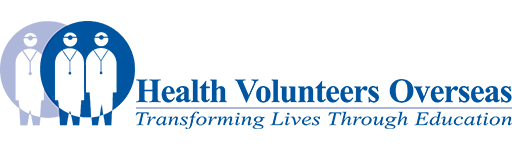Create new page: Difference between revisions
No edit summary |
No edit summary |
||
| Line 1: | Line 1: | ||
Complete and submit the text box below to add a new page to Physiopedia. | |||
<inputbox> | |||
type=create | |||
width=100 | |||
break=no | |||
buttonlabel=Create new article | |||
default=(Article title) | |||
</inputbox> | |||
Before you create a new page make sure that you search for the topic that you wish to write about to ensure that it is not already in existence. If it is not there you can create a new page for this topic yourself. To create a new page either read the mediawiki help pages or follow the steps below. <br> | Before you create a new page make sure that you search for the topic that you wish to write about to ensure that it is not already in existence. If it is not there you can create a new page for this topic yourself. To create a new page either read the mediawiki help pages or follow the steps below. <br> | ||
Revision as of 15:26, 8 June 2017
Complete and submit the text box below to add a new page to Physiopedia.
Before you create a new page make sure that you search for the topic that you wish to write about to ensure that it is not already in existence. If it is not there you can create a new page for this topic yourself. To create a new page either read the mediawiki help pages or follow the steps below.
Read themediawiki starting a new page
OR
- Type the name of your new page into the search box.
- If the page that you are looking for is not in existence, the search results will have these words at the top of the page:
"There is no page titled "new page". You can create this page". - Click on "create this page". A new page will appear which you can start editing.
- When you have finished editing,click the Save page button at the bottom of the page.
Image:Save_page_button.jpg
OR
You can create a new page by typing the name of your new page into the create new article text entry box at the top of the sidebar on the left.
OR
You can create a new page by making a link from a word in an existing page. To do this start at the page from which you would like to make the link to the new page, then follow these steps.
- Click on the Edit tab to edit your page.
Image:Edit_tab.jpg - Make a link to the new page. Using your mouse highlight the words that you intend to turn into the link.
Image:New_link.png - Then click on the insert/edit link button.
Image:Link_button.png - A pop-up box will appear. Type the name of the new Physiopedia page in the 'link' box.
Image:Type_link.png - Click OK button to save and your new link will appear on the page that you are editing.
File:Ok.png - Click the Save page button at the bottom of the page
Image:Save_page_button.jpg
Your new link will now take you to the new page that you have created where you can start editing it.