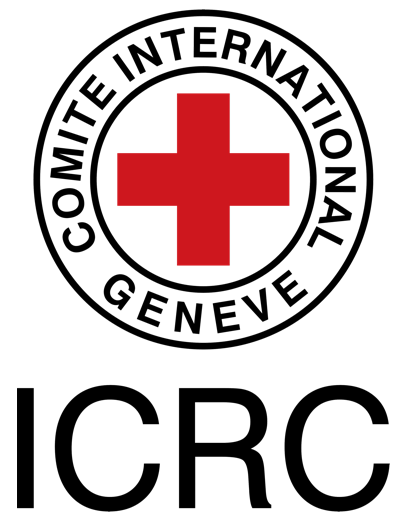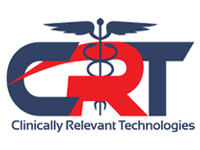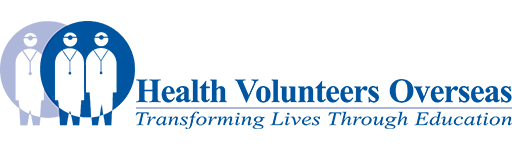Create new page: Difference between revisions
Rachael Lowe (talk | contribs) No edit summary |
Rachael Lowe (talk | contribs) No edit summary |
||
| Line 2: | Line 2: | ||
#Click on the '''Edit '''tab to edit your page.<br><br><br>[[Image:Edit tab.jpg|Image:Edit_tab.jpg]]<br><br> | #Click on the '''Edit '''tab to edit your page.<br><br><br>[[Image:Edit tab.jpg|Image:Edit_tab.jpg]]<br><br> | ||
#[[ | #[[Making links|Make a link]] to the new page. Using your mouse '''highlight''' the words that you intend to turn into the link.<br><br><br>[[Image:New link.png|Image:New_link.png]]<br><br> | ||
#Then click on the <span style="font-weight: bold;">i</span>'''nsert/edit link''' button.<br><br><br>[[Image:Link button.png|Image:Link_button.png]]<br><br> | #Then click on the <span style="font-weight: bold;">i</span>'''nsert/edit link''' button.<br><br><br>[[Image:Link button.png|Image:Link_button.png]]<br><br> | ||
#A pop-up box will appear. '''Type the name''' of the | #A pop-up box will appear. '''Type the name''' of the new Physiopedia page in the 'link' box.<br><br><br>[[Image:Type link.png|Image:Type_link.png]]<br><br><br><br> | ||
#Click '''OK''' button to save and your new link will appear on the page that you are editing.<br><br><br>[[Image:Ok.png]]<br><br><br> | #Click '''OK''' button to save and your new link will appear on the page that you are editing.<br><br><br>[[Image:Ok.png]]<br><br><br> | ||
#Click the '''Save page''' button at the bottom of the page<br><br><br>[[Image:Save page button.jpg|Image:Save_page_button.jpg]]<br><br>Your new link will now take you to the page that you are linking to.<br><br> | #Click the '''Save page''' button at the bottom of the page<br><br><br>[[Image:Save page button.jpg|Image:Save_page_button.jpg]]<br><br>Your new link will now take you to the page that you are linking to.<br><br> | ||
<br> | <br> | ||
Revision as of 16:51, 11 August 2008
To create a new page follow the steps below.
- Click on the Edit tab to edit your page.
Image:Edit_tab.jpg - Make a link to the new page. Using your mouse highlight the words that you intend to turn into the link.
Image:New_link.png - Then click on the insert/edit link button.
Image:Link_button.png - A pop-up box will appear. Type the name of the new Physiopedia page in the 'link' box.
Image:Type_link.png - Click OK button to save and your new link will appear on the page that you are editing.
File:Ok.png - Click the Save page button at the bottom of the page
Image:Save_page_button.jpg
Your new link will now take you to the page that you are linking to.