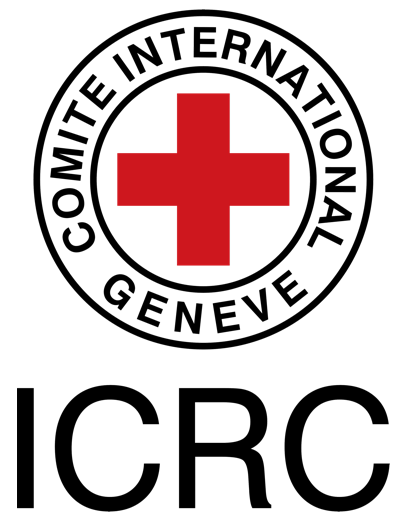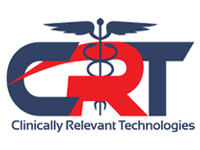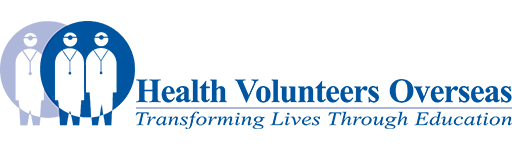Quality Assessment: Difference between revisions
No edit summary |
No edit summary |
||
| Line 1: | Line 1: | ||
[[Image:Peerreview-team.png|right|150px]] | |||
== Job Description == | == Job Description == | ||
| Line 14: | Line 11: | ||
#Format those that don’t meet quality standards. | #Format those that don’t meet quality standards. | ||
#Add appropriate content where needed. | #Add appropriate content where needed. | ||
== Requirements == | |||
For this role you must have: | |||
*completed the Volunteer Orientation. | |||
== Responsible to == | == Responsible to == | ||
Revision as of 16:30, 18 February 2014
Job Description[edit | edit source]
It is the responsibility of the Quality Assessor to assess the quality of articles in Physiopedia against our Quality Standards.
Principally the Quality Assessor will:
- Assess pages for quality.
- Format those that don’t meet quality standards.
- Add appropriate content where needed.
Requirements[edit | edit source]
For this role you must have:
- completed the Volunteer Orientation.
Responsible to[edit | edit source]
Expectations[edit | edit source]
- You are expected to update, improve or add at least 4 pages per month so that they are aligned with our Quality Standards.
- At the end of each month you must submit your Activity Report.
Instructions[edit | edit source]
Physiopedia is a community edited website. We need to keep an eye on all the contributions to the site to ensure that they are tidy and appropriate. When assessing any page for quality we firstly must ensure that the page is tidy and well formatted. Secondly we can improve the page with images, videos, resources and links. Thirdly we should look at the quality of the content on the page.
Therefore there are three aspects to this task, specific instructions are outlined below:
1. Formatting Physiopedia Pages[edit | edit source]
Title[edit | edit source]
Check that the page title is appropriate. If it isn’t email the Peer Review Manager (Rachael Lowe) who will change it.
Red Warning Box[edit | edit source]
Remove the red box (if present). When a page has been created as part of a student project there may be a red box at the top of the page that protects the page from edits during the project. This box should be removed if there have not been any edits to that page for the past 6 months (you can see when the last edits were made by clicking on the History tab). Do this in the wikitext (click on wikitext to edit in the wikitext itself) Find this bit of code below and remove it! The key here is to remove the text between and including the <div> and </div> tags.
<div class="noeditbox">Welcome to [[Name of project]]. There will be some text here about the project. Please do not edit unless you are involved in this project, but please come back in the near future to check out new information!!</div>
Credit Original Editors[edit | edit source]
Make sure that the original editors are credited
The original editor/s is/are the first person/people that contributed significant content to that page (this person can be identified by looking at the page history - click the History tab). They are credited with a link to their profile page in the grey box at the top right of the article.
The wikitext for this box is:
<div class="editorbox">
'''Original Editor ''' [[User:Username|Username]]
'''Top Contributors''' - {{Special:Contributors/{{FULLPAGENAME}}}}
</div>
Note: an example of how this [[User:Username|Name as it will appear in the text]] may look is [[User:Rachael Lowe|Rachael Lowe]]
To find out who has edited a page and their username, click on the page History Tab. Replace 'Username' and with that persons name.
Search Strategy[edit | edit source]
If the page has a section subtitled “Search Strategy” this entire section should be deleted.
PubMed Feed[edit | edit source]
Check that an appropriate PubMed Feed has been added, if it is not there, add it. The wikitext for the PubMed feed (including subheading) is this:
== Recent Related Research (from [http://www.ncbi.nlm.nih.gov/pubmed/ Pubmed]) == <div class="researchbox"> <rss>ADD FEED HERE!!|charset=UTF8|short|max=10</rss> </div>
If the text in the box on the page says “add feed here!!” you will need to go to pubmed, create an RSS feed for the page topic and replace the words “add feed here” with your new RSS feed.
For more instructions See the adding PubMed feed Tutorial
Referencing[edit | edit source]
Check that the referencing function is being used correctly. There is a special way to add references in Physiopedia. See Adding references tutorial. Once you get the hang of it, it is really very easy (try it out in the Sandbox). However often people just type out references by hand instead of using the referencing function. If this is the case you should replace all the hand typed references with the appropriately used referencing function.
Categories[edit | edit source]
All pages should be assigned to appropriate categories.
A category looks like this [[Category:Category_Name]] in the wikitext and can be found at the bottom of the page. To add the page to categories:
- click ‘Edit’,
- then in the editing box you will see this [C], click on this and a pop up box will appear,
- double click on the categories from the list that are appropriate for this page (subcategories are found under the blue categories!!)
- click OK when you are done.
If you feel it is appropriate to add a category that is not on the list please do this in the pop up box.
Copyright[edit | edit source]
Check that there are no copyright violations. No need to check this methodically at this stage but if you spot any obvious copyright violations as you are working on the page let the Quality Manager (Rachael Lowe) know.
2. Improving a Physiopedia Page
[edit | edit source]
Tidy up the page. [edit | edit source]
If you feel that the page needs any other formatting please go ahead and tidy! For example subheadings, bullet points, numbered lists and spacing may all need tidying up.
Add media to the page[edit | edit source]
All pages should have appropriate media (images and videos) added to enhance the page. Copyright free images can be found at wikimedia commons - see Adding Images tutorial. Videos can be found on YouTube or Vimeo - see Adding Videos tutorial
Make links in the page[edit | edit source]
If you see any words or strings of text in the page that obviously link to another page in Physiopedia, please make that link. For example, if you see mention of ‘low back pain’ in the text make a link from those words to the Low Back Pain page in Physiopedia.
See the tutorial on making links.
3. Assess for Quality[edit | edit source]
Have a read through the page. If you feel that the page needs to be improved, for example requires additional content or needs updating:
First consider whether you are able to improve the page yourself. If you don’t feel able to make the improvements, you should alert us to this page.
The way to do this is to:
1. add the Qualityalert template to the top of the page that alerts us to the poor quality of the page. To do this:
- click the Edit tab
- click wikitext
- type: {{Qualityalert}}
- click save
2. write the reason for labelling this page as poor quality on the associated Discussion page. To do this:
- click the Discussion tab
- click the + tab
- add Quality Alert in the title box
- add your reason below
- add your signature by typing ~~~~~
- click save
This will trigger an alert to the Content Team.
More Help[edit | edit source]
For further assistance please contact the Quality Manager.