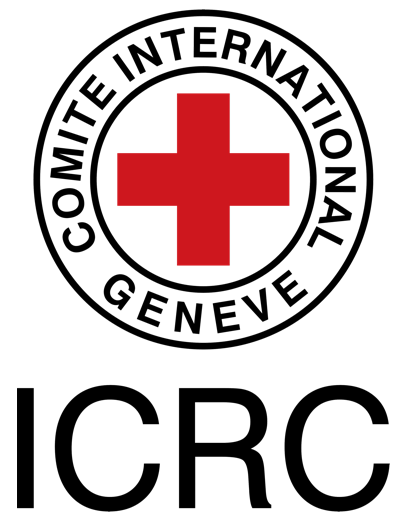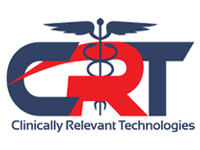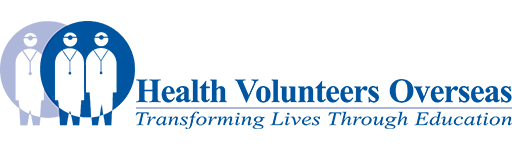Media Team: Difference between revisions
mNo edit summary |
Kim Jackson (talk | contribs) m (Text replacement - "Category:Videos" to "") |
||
| (10 intermediate revisions by 2 users not shown) | |||
| Line 1: | Line 1: | ||
== Description == | == Description == | ||
The primary goal of the Media Team is to add media (videos, images and presentations) to Physiopedia pages to make them more informative and visually appealing. | The primary goal of the Media Team is to add media (videos, images and presentations) to Physiopedia pages to make them more informative and visually appealing. | ||
When an existing page has no associated media, members of the Media Team search for appropriate content and add it the page according to Physiopedia guidelines (see instructions and links to tutorials below). When media have already been added, team members can search for and add complementary media while also formatting the existing media to create a balanced and visually appealing page. | |||
Members of the Media Team can also help maintain a high quality of Physiopedia content by correcting any formatting and grammatical errors identified while reviewing page content (or at least informing the Media Manager of the location and nature of the identified errors). | |||
The Media Team | The [[User:Laura Ritchie|Media Manager]] supports the Team by allocating pages to be edited the Team Members and providing assistance when media-related issues arise. | ||
== Useful Information for Media Team Members == | |||
=== Adding Images === | |||
*[[Adding images|Adding images tutorial]] | |||
*[[Reference Page for Media-related Source Code]] - examples of code to create the best layout for content | |||
* More help related to images from [http://www.mediawiki.org/wiki/Help:Images mediawiki.org] | |||
==== Sources of Images: ==== | |||
=== Sources of Images: === | |||
*[http://www.bartleby.com/107/indexillus.html Grays Anatomy Illustrations] | *[http://www.bartleby.com/107/indexillus.html Grays Anatomy Illustrations] | ||
| Line 38: | Line 23: | ||
*[http://www.physio-pedia.com/Primal_Pictures_Image_Bank the Primal Picture image bank] | *[http://www.physio-pedia.com/Primal_Pictures_Image_Bank the Primal Picture image bank] | ||
*[http://www.anatomystockimages.com/ Anatomy Stock Images] (please contact the Media Editor for more information on using images from this site) | *[http://www.anatomystockimages.com/ Anatomy Stock Images] (please contact the Media Editor for more information on using images from this site) | ||
*[https://www.flickr.com/creativecommons Flickr] (please note that not all images on Flickr can be used. You must check the permissions for each photo!) | |||
=== Criteria for the ideal image include: === | ==== Criteria for the ideal image include: ==== | ||
#We must be allowed to use it! Any image added to Physiopedia should: | #We must be allowed to use it! Any image added to Physiopedia should: | ||
| Line 47: | Line 33: | ||
#Clear images that will not become fuzzy when enlarged or difficult to read when reduced | #Clear images that will not become fuzzy when enlarged or difficult to read when reduced | ||
=== Process to Upload Images to Physiopedia === | ==== Process to Upload Images to Physiopedia ==== | ||
#Check if an appropriate image has already been uploaded at: http://www.physio-pedia.com/#a. If so, add the image’s file name into the code for the image format you desire | #Check if an appropriate image has already been uploaded at: http://www.physio-pedia.com/#a. If so, add the image’s file name into the code for the image format you desire. | ||
#If a new image is required, find a copyright-free image or create one yourself. Upload the image according the instructions here: http://www.physio-pedia.com/Adding_images | #If a new image is required, find a copyright-free image or create one yourself. Upload the image according the instructions here: http://www.physio-pedia.com/Adding_images | ||
#*Choose a name for the image that is sufficiently descriptive and unlikely to be replicated e.g. “costoclavicular_ligaments.jpg” versus “ccligs.jpg”. Subsequent images can be differentiated by adding a number at the end e.g. “costoclavicular_ligaments_2.jpg”. | #*Choose a name for the image that is sufficiently descriptive and unlikely to be replicated e.g. “costoclavicular_ligaments.jpg” versus “ccligs.jpg”. Subsequent images can be differentiated by adding a number at the end e.g. “costoclavicular_ligaments_2.jpg”. Naming an image "Image1," for example, is not helpful because other users will not search for this term. | ||
#*In the Summary section of the Upload page, add the URL of the page where the image was taken from | #*In the Summary section of the Upload page, add the URL of the page where the image was taken from | ||
#*Select the appropriate licensing option from the drop down menu | #*Select the appropriate licensing option from the drop down menu | ||
=== Process for Reviewing Images Already Added to Pages === | ==== Process for Reviewing Images Already Added to Pages ==== | ||
#Select the image in question. You will be taken to a page that details the file information for that image. | #Select the image in question. You will be taken to a page that details the file information for that image. | ||
| Line 62: | Line 48: | ||
#When no replacement image can be found, alert the Media Manager regarding the location of the original image. | #When no replacement image can be found, alert the Media Manager regarding the location of the original image. | ||
=== | === Adding Videos === | ||
Videos are especially relevant in the case of assessment and treatment techniques, exercise demonstrations and surgical interventions. YouTube is an excellent resource for videos with a vast amount of therapy-related content. Often there is not much choice in videos for a specific subject but in cases where there are multiple video options, don’t stop at the first video you find! | |||
*[[Adding video|Adding Video tutorial]] | |||
*[[Reference Page for Media-related Source Code]] - examples of code to create the best layout for content | |||
*More help related to videos from [http://www.mediawiki.org/wiki/Extension:EmbedVideo mediawiki.org] | |||
==== Some Good Sources of Videos ==== | |||
= | |||
=== Sources of Videos === | |||
*[http://www.youtube.com/user/primalpicturesltd Primal Pictures on You Tube] | *[http://www.youtube.com/user/primalpicturesltd Primal Pictures on You Tube] | ||
*[https://www.youtube.com/user/CRTechnologies Clinically Relevant Technologies] (youtube channel) | |||
*[https://www.youtube.com/user/matthewptnation Physical Therapy Nation] (youtube channel) | |||
=== Criteria for the ideal video include: === | ==== Criteria for the ideal video include: ==== | ||
#We must be allowed to use it! Any video added to Physiopedia should: | #We must be allowed to use it! Any video added to Physiopedia should: | ||
| Line 148: | Line 72: | ||
#Minimal advertising of the facility/company who created the video | #Minimal advertising of the facility/company who created the video | ||
#Where possible the video should be in English. If this is not available second choice would be subtitled English and if we can't even get that, use a non-English video that has a good image of the topic. | #Where possible the video should be in English. If this is not available second choice would be subtitled English and if we can't even get that, use a non-English video that has a good image of the topic. | ||
#Where possible, | #Where possible, created by a physiotherapist or physical therapist. | ||
#Not too short, not too long – the | #Not too short, not too long – the ideal length is such that users get a clear idea of what the technique is without having to replay the video but not so long that they are overwhelmed by extraneous information (or just get bored) | ||
#Appropriate content – don’t just assume that a video title matches its content. Review the video to make sure it matches the subject of Physiopedia content. Also, while videos with a clear bias or inaccurate information are not the best choice, do not feel that you have to validate any facts in the video – the Physiopedia site does carry a disclaimer stating that “The content on or accessible through Physiopedia is for informational purposes only. Physiopedia is not a substitute for professional advice or expert medical services from a qualified healthcare provider.” | #Appropriate content – don’t just assume that a video title matches its content. Review the video to make sure it matches the subject of Physiopedia content. Also, while videos with a clear bias or inaccurate information are not the best choice, do not feel that you have to validate any facts in the video – the Physiopedia site does carry a disclaimer stating that “The content on or accessible through Physiopedia is for informational purposes only. Physiopedia is not a substitute for professional advice or expert medical services from a qualified healthcare provider.” | ||
Once a video has been added to a page, add Videos to the Category list at the bottom of the article. This allows the video to be found through the Resources/Videos page as well as the article itself. | Once a video has been added to a page, add Videos to the Category list at the bottom of the article. This allows the video to be found through the Resources/Videos page as well as the article itself. | ||
| Line 220: | Line 81: | ||
#using the Insert/Edit Categories function in Wikitext and selecting Video (and any other appropriate categories) from the drop-down menu, or | #using the Insert/Edit Categories function in Wikitext and selecting Video (and any other appropriate categories) from the drop-down menu, or | ||
#adding this code to the existing list of categories at the bottom of the article: <nowiki> | #adding this code to the existing list of categories at the bottom of the article: <nowiki></nowiki> | ||
== Adding Presentations == | === Adding Presentations === | ||
Audiovisual presentations are a very popular aspect of Physiopedia. | Audiovisual presentations are a very popular aspect of Physiopedia. | ||
=== Sources of Presentations === | ==== Sources of Presentations ==== | ||
*[http://ptcoop.org/ PT Coop] | *[http://ptcoop.org/ PT Coop] | ||
*[http://www.youtube.com/user/TheAnatomyZone Anatomy Zone] | *[http://www.youtube.com/user/TheAnatomyZone Anatomy Zone] | ||
=== Criteria for the ideal presentation include: === | ==== Criteria for the ideal presentation include: ==== | ||
#We must be allowed to use it! Any presentation added to Physiopedia should: | #We must be allowed to use it! Any presentation added to Physiopedia should: | ||
| Line 245: | Line 104: | ||
#Add them to the Presentations page - http://www.physio-pedia.com/Lectures_and_Presentations. | #Add them to the Presentations page - http://www.physio-pedia.com/Lectures_and_Presentations. | ||
#You should add them as a link under the appropriate subheading. Optionally you can also add them under the ‘Featured’ heading where they will be intermittently changed (please feel free to change the featured presentations if you find a good one!). | #You should add them as a link under the appropriate subheading. Optionally you can also add them under the ‘Featured’ heading where they will be intermittently changed (please feel free to change the featured presentations if you find a good one!). | ||
#Add the presentation to related pages in Physiopedia | #Add the presentation to related pages in Physiopedia | ||
#Add the new presentation to our social media (Facebook, Twitter, Google+ and LinkedIn). Either add them yourself or alert the social media team that there is a new presentation to promote. | #Add the new presentation to our social media (Facebook, Twitter, Google+ and LinkedIn). Either add them yourself or alert the social media team that there is a new presentation to promote. | ||
Once a presentation has been added to a page, add Presentations to the Category list at the bottom of the article. This can be done by either: | Once a presentation has been added to a page, add Presentations to the Category list at the bottom of the article. This can be done by either: | ||
| Line 289: | Line 118: | ||
*Adding presentations: Part 3 (adding the image) - http://www.screenr.com/WeH7 | *Adding presentations: Part 3 (adding the image) - http://www.screenr.com/WeH7 | ||
*Adding presentations: Part 4 (adding the link and to social media) - http://www.screenr.com/oeH7 | *Adding presentations: Part 4 (adding the link and to social media) - http://www.screenr.com/oeH7 | ||
*Adding presentations: Part 4 (if it’s a youtube video) - http://www.screenr.com/BaH7 | *Adding presentations: Part 4 (if it’s a youtube video) - http://www.screenr.com/BaH7<br> | ||
Latest revision as of 00:54, 25 November 2019
Description[edit | edit source]
The primary goal of the Media Team is to add media (videos, images and presentations) to Physiopedia pages to make them more informative and visually appealing.
When an existing page has no associated media, members of the Media Team search for appropriate content and add it the page according to Physiopedia guidelines (see instructions and links to tutorials below). When media have already been added, team members can search for and add complementary media while also formatting the existing media to create a balanced and visually appealing page.
Members of the Media Team can also help maintain a high quality of Physiopedia content by correcting any formatting and grammatical errors identified while reviewing page content (or at least informing the Media Manager of the location and nature of the identified errors).
The Media Manager supports the Team by allocating pages to be edited the Team Members and providing assistance when media-related issues arise.
Useful Information for Media Team Members[edit | edit source]
Adding Images[edit | edit source]
- Adding images tutorial
- Reference Page for Media-related Source Code - examples of code to create the best layout for content
- More help related to images from mediawiki.org
Sources of Images:[edit | edit source]
- Grays Anatomy Illustrations
- Wikimedia Commons
- the Primal Picture image bank
- Anatomy Stock Images (please contact the Media Editor for more information on using images from this site)
- Flickr (please note that not all images on Flickr can be used. You must check the permissions for each photo!)
Criteria for the ideal image include:[edit | edit source]
- We must be allowed to use it! Any image added to Physiopedia should:
- Be copyright free e.g. Grays Anatomy Illustrations (http://www.bartleby.com/107/indexillus.html)
OR - Have a creative commons licence that allows us to use it e.g. Wikimedia Commons (http://commons.wikimedia.org/wiki/Main_Page)
OR - Have permission from the source of the image e.g. the Primal Picture image bank (http://www.physio-pedia.com/Primal_Pictures_Image_Bank)
- Be copyright free e.g. Grays Anatomy Illustrations (http://www.bartleby.com/107/indexillus.html)
- Clear images that will not become fuzzy when enlarged or difficult to read when reduced
Process to Upload Images to Physiopedia[edit | edit source]
- Check if an appropriate image has already been uploaded at: http://www.physio-pedia.com/#a. If so, add the image’s file name into the code for the image format you desire.
- If a new image is required, find a copyright-free image or create one yourself. Upload the image according the instructions here: http://www.physio-pedia.com/Adding_images
- Choose a name for the image that is sufficiently descriptive and unlikely to be replicated e.g. “costoclavicular_ligaments.jpg” versus “ccligs.jpg”. Subsequent images can be differentiated by adding a number at the end e.g. “costoclavicular_ligaments_2.jpg”. Naming an image "Image1," for example, is not helpful because other users will not search for this term.
- In the Summary section of the Upload page, add the URL of the page where the image was taken from
- Select the appropriate licensing option from the drop down menu
Process for Reviewing Images Already Added to Pages[edit | edit source]
- Select the image in question. You will be taken to a page that details the file information for that image.
- Look for the Licensing subtitle. If it is present and there is a line such as “Template:Cc-by-3.0,” then the image has been used appropriately and no further action is needed.
- If there is no Licensing subtitle, no licensing template was selected when the image was uploaded. This means the uploading user skipped over this, possibly because the image is under copyright and therefore not suitable for use on Physiopedia. In these instances, try to find a similar image that is free of copyright and replace the original image. This can also be done by creating an image yourself and uploading it (licence = Your own work).
- When no replacement image can be found, alert the Media Manager regarding the location of the original image.
Adding Videos[edit | edit source]
Videos are especially relevant in the case of assessment and treatment techniques, exercise demonstrations and surgical interventions. YouTube is an excellent resource for videos with a vast amount of therapy-related content. Often there is not much choice in videos for a specific subject but in cases where there are multiple video options, don’t stop at the first video you find!
- Adding Video tutorial
- Reference Page for Media-related Source Code - examples of code to create the best layout for content
- More help related to videos from mediawiki.org
Some Good Sources of Videos[edit | edit source]
- Primal Pictures on You Tube
- Clinically Relevant Technologies (youtube channel)
- Physical Therapy Nation (youtube channel)
Criteria for the ideal video include:[edit | edit source]
- We must be allowed to use it! Any video added to Physiopedia should:
- Be copyright free e.g. YouTube (http://www.youtube.com/)
OR - Have a Creative Commons licence that allows us to use it e.g. Wikimedia Commons (http://commons.wikimedia.org/wiki/Category:Videos)
OR - Have permission from the source of the video – permissions should be noted alongside the video on the page
- Be copyright free e.g. YouTube (http://www.youtube.com/)
- Clear audio track (or at least subtitled if the audio is unavailable/unclear)
- Good image (e.g. minimal fuzziness, clear view of the technique/intervention)
- Minimal advertising of the facility/company who created the video
- Where possible the video should be in English. If this is not available second choice would be subtitled English and if we can't even get that, use a non-English video that has a good image of the topic.
- Where possible, created by a physiotherapist or physical therapist.
- Not too short, not too long – the ideal length is such that users get a clear idea of what the technique is without having to replay the video but not so long that they are overwhelmed by extraneous information (or just get bored)
- Appropriate content – don’t just assume that a video title matches its content. Review the video to make sure it matches the subject of Physiopedia content. Also, while videos with a clear bias or inaccurate information are not the best choice, do not feel that you have to validate any facts in the video – the Physiopedia site does carry a disclaimer stating that “The content on or accessible through Physiopedia is for informational purposes only. Physiopedia is not a substitute for professional advice or expert medical services from a qualified healthcare provider.”
Once a video has been added to a page, add Videos to the Category list at the bottom of the article. This allows the video to be found through the Resources/Videos page as well as the article itself.
This can be done by either:
- using the Insert/Edit Categories function in Wikitext and selecting Video (and any other appropriate categories) from the drop-down menu, or
- adding this code to the existing list of categories at the bottom of the article:
Adding Presentations[edit | edit source]
Audiovisual presentations are a very popular aspect of Physiopedia.
Sources of Presentations[edit | edit source]
Criteria for the ideal presentation include:[edit | edit source]
- We must be allowed to use it! Any presentation added to Physiopedia should:
- Be copyright free – you might find these on YouTube (http://www youtube.com/)
OR - Have a Creative Commons licence that allows us to use it – such as PTCoop (http://ptcoop.org/). Some of the PTCoop presentations are available on YouTube which means we can embed them on Physiopedia in the same way that we do the videos.
OR - Have permission from the source of the presentation – permissions should be noted alongside the presentation on the page
- Be copyright free – you might find these on YouTube (http://www youtube.com/)
- Clear audio track
Any good presentations that include audio can be added to Physiopedia. This is the process:
- Add them to the Presentations page - http://www.physio-pedia.com/Lectures_and_Presentations.
- You should add them as a link under the appropriate subheading. Optionally you can also add them under the ‘Featured’ heading where they will be intermittently changed (please feel free to change the featured presentations if you find a good one!).
- Add the presentation to related pages in Physiopedia
- Add the new presentation to our social media (Facebook, Twitter, Google+ and LinkedIn). Either add them yourself or alert the social media team that there is a new presentation to promote.
Once a presentation has been added to a page, add Presentations to the Category list at the bottom of the article. This can be done by either:
- using the Insert/Edit Categories function in Wikitext and selecting Presentations (and any other appropriate categories for the article in question) from the drop-down menu, or
- adding this code to the existing list of categories at the bottom of the article: [[Category:Presentations]]
See tutorials for more information:
- Adding presentations: Part 1 (the wikitext) - http://www.screenr.com/mPH7
- Adding presentations: Part 2 (editing the wikitext) - http://www.screenr.com/bPH7
- Adding presentations: Part 3 (adding the image) - http://www.screenr.com/WeH7
- Adding presentations: Part 4 (adding the link and to social media) - http://www.screenr.com/oeH7
- Adding presentations: Part 4 (if it’s a youtube video) - http://www.screenr.com/BaH7